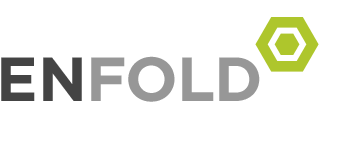Instructors may request to have their media class reserves encoded and linked on their course web page. This allows students to view certain titles on their computer when available, rather than having to go to the Media Lab to view materials in person or in class.
Many of our titles can be made available for the duration of the quarter in which they are assigned through secure course-management web pages. They will only be accessible to students enrolled in the class in question, logging in to the UCLA course website for their class.
Instructors are urged to submit their requests as early as possible. While we do our best to make these materials available as quickly as we can, there’s usually a backlog at the beginning of the quarter as many requests come in at the last minute. Titles are encoded in “real time” and are typically completed within a few days of the request. In order to provide equal access, the physical media will also be available for reserve viewing in the Instructional Media Lab.
To request titles to be streamed on your course website, please contact Instructional Media Collections & Services at 310-825-0755 or imlib@ucla.edu.
Frequently Asked Questions:
I clicked on the link, but nothing happened.
The movie may take up to 15 seconds to launch. Please allow some time before clicking again or going to another page. Slow internet speeds may affect loading.
Does this service work off-campus?
The streaming media is primarily designed and meant for on-campus networks only. The media should be available via any network connection on campus, the classrooms and most dorms, including wireless networks. Off campus usage, while it may work in certain circumstances, is not dependable or supported. Many off-campus locations, including coffee shops and open wi-fi spots, will slow your connection intentionally and you may not be able to connect. In order to view the video streams from off campus you will need to have the UCLA VPN installed on your computer, so your computer is recognized as a UCLA user. Most UCLA services will only work with the VPN installed and active. Most UCLA students get this during their first year here. You can also get it directly from the BOL site at https://www.it.ucla.edu/bol/services/virtual-private-network-vpn-clients.
I can’t view any of the videos.
This can happen if your network is blocking certain ports needed to stream media to your computer. If you are experiencing a wide outage across all videos make sure your UCLA VPN is installed and running for each session. Also, slow internet speeds (common off-campus in coffee shops, public places, and in locations with heavy use) may slow down the connection.
I can only watch some of the videos.
Some browsers cache websites, which means it saves some files on your machine rather than re-downloading new links. If you see no links within the Media Reserves tab you may need to clear the cache of your web browser and try the link again. The following section has links on how to empty your cache/ delete your temporary Internet files:
Empty cache-Clear your temporary internet files:
For Internet Explorer users:
Internet Explorer also has the ability to force the browser to always check for the newest content. Make sure it’s set to “Every time I visit the web page” or “Automatically”. http://support.microsoft.com/kb/260897
For FireFox (Mozilla) users:
For Safari (Mac) users:
http://support.apple.com/kb/TA24090
For Google Chrome users:
http://www.google.com/support/chrome/bin/answer.py?hl=en&answer=95582
Note that Google Chrome has recently released an update for Mac that doesn’t work reliably with our video reserves. Chrome often updates without warning and creates unknown conflicts, and we suggest you open up a different web browser like Safari or Mozilla/Firefox to access the video content.
You can also open a different web browser.
Opening a different web browser and accessing the file from a different browser can also solve some issues.
If that doesn’t work, try restarting your computer.
Simply restarting you computer can often solve many problems.
Whom do I contact for help?
If your problem isn’t addressed above, we’ll need information about your system to help further assist you:
- What platform are you using–Mac or PC?
- What OS are you using and what version (i.e., Windows 8, Mac OSX 10.10, etc.)?
- Are you having problems on or off campus (are you trying to connect at home, on-campus, dorms, etc.)?
- What internet browser are you using and what version?
- What course are you trying to access?
- Is this a new problem or does it happen frequently?